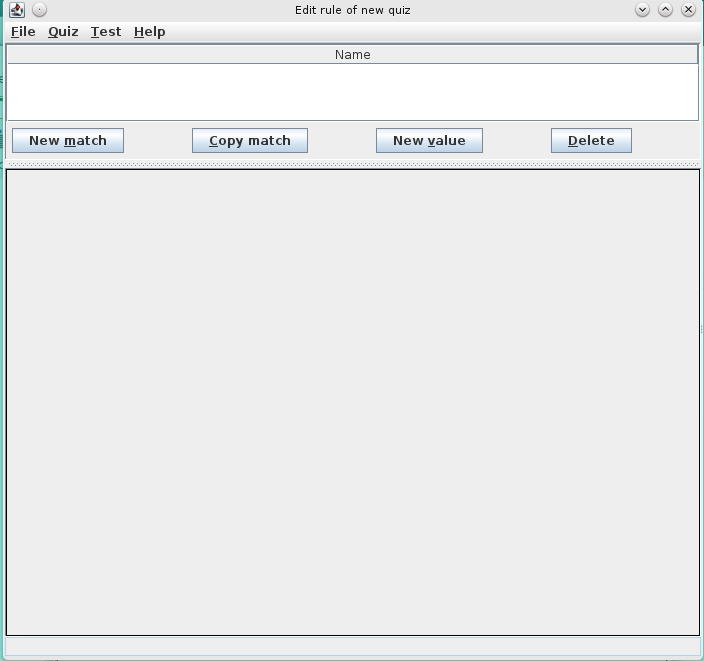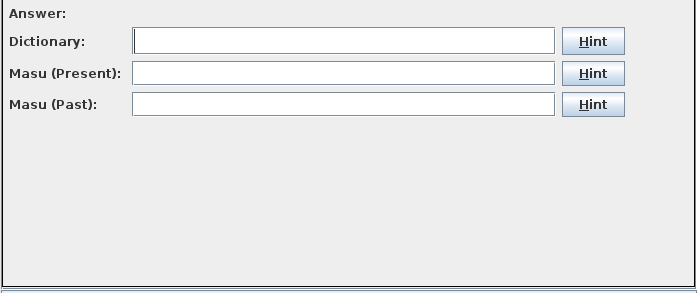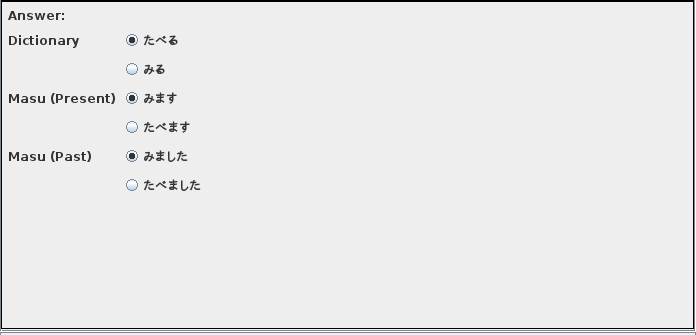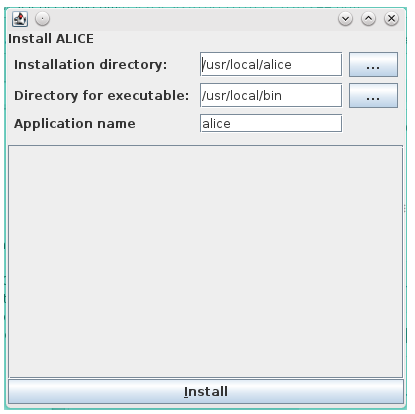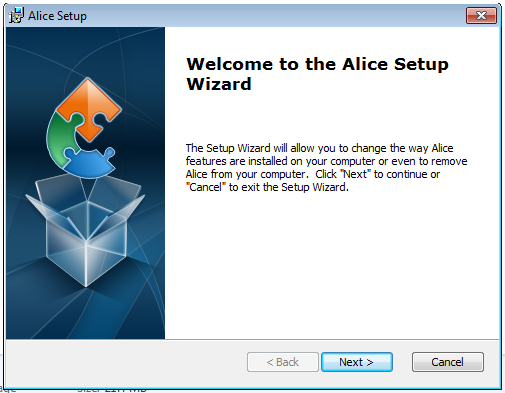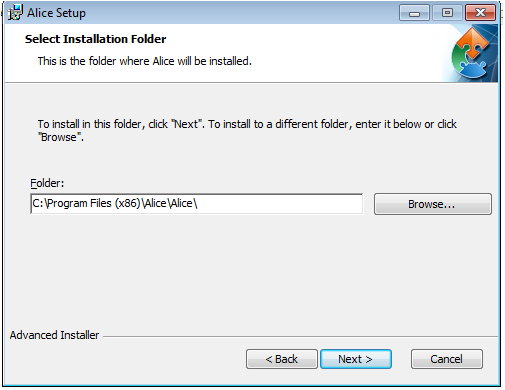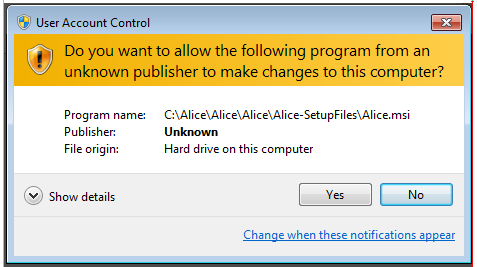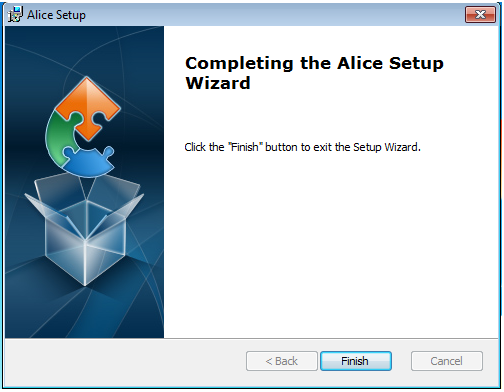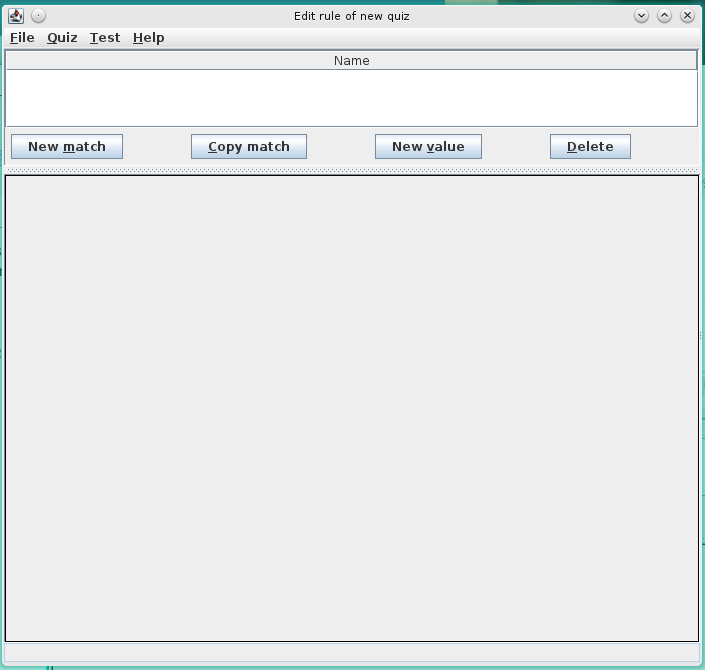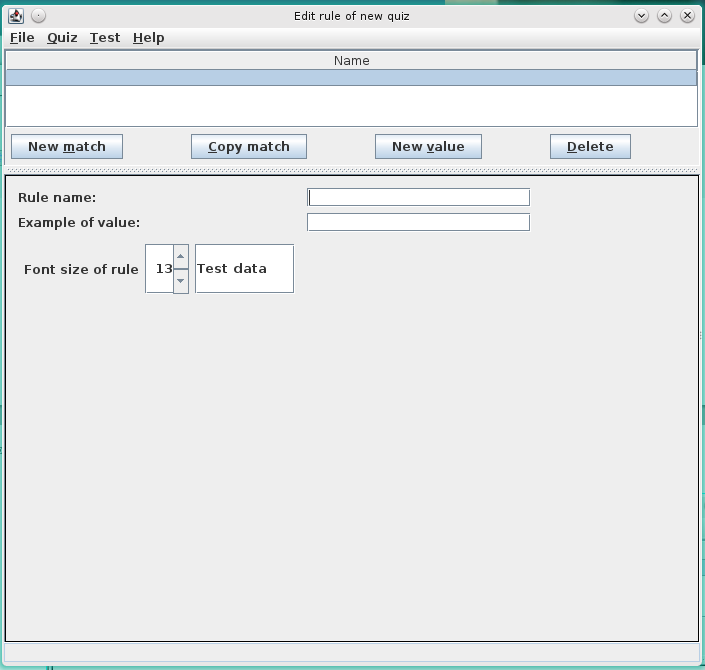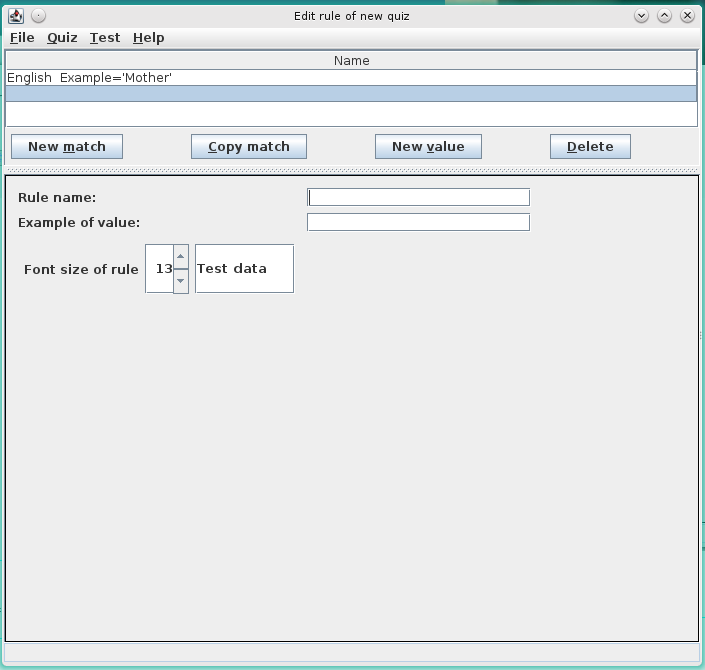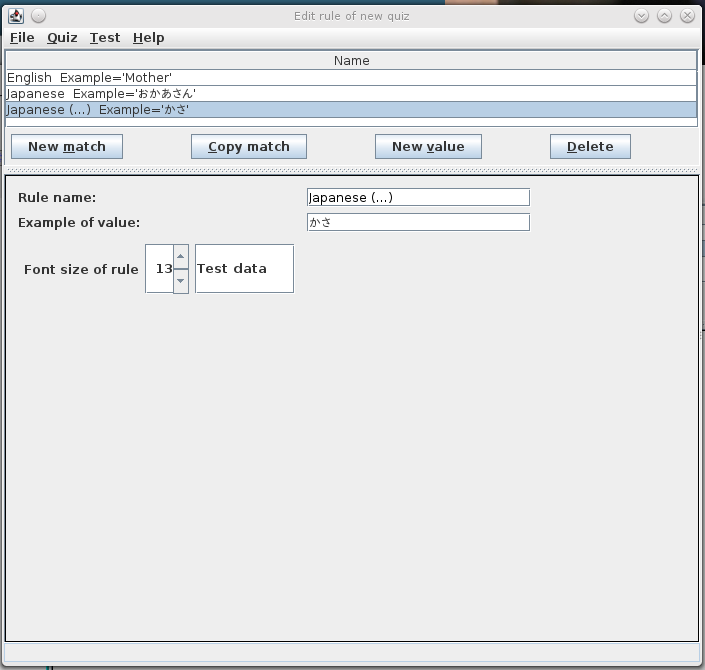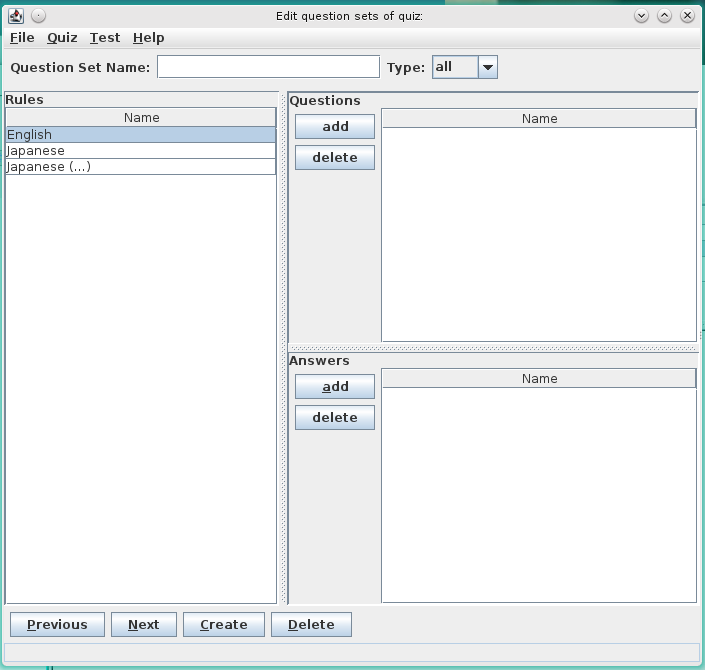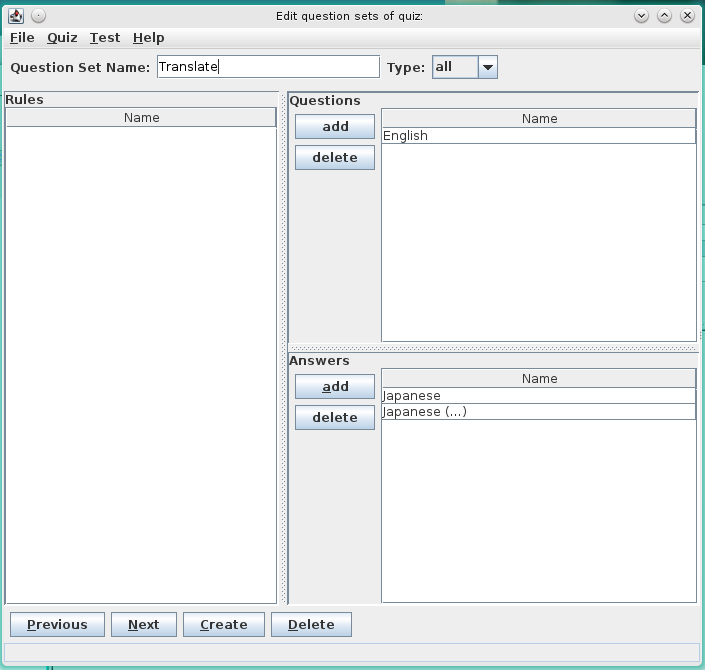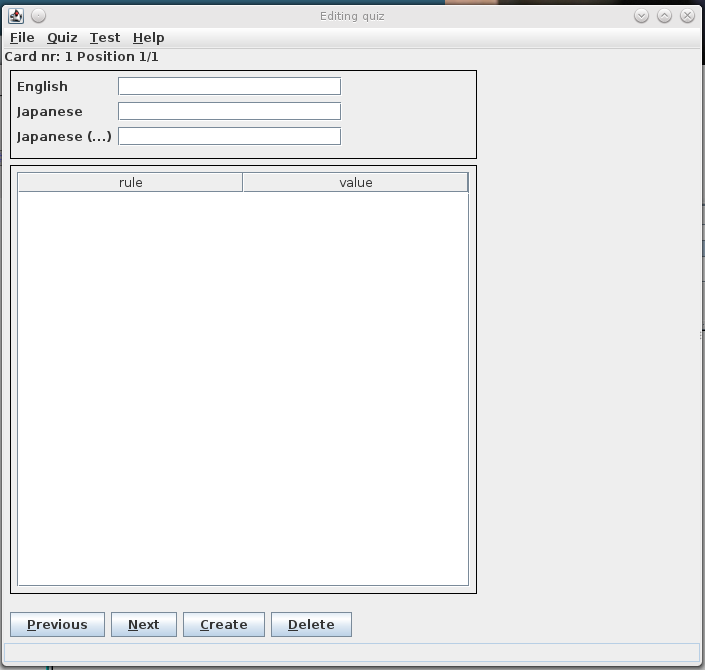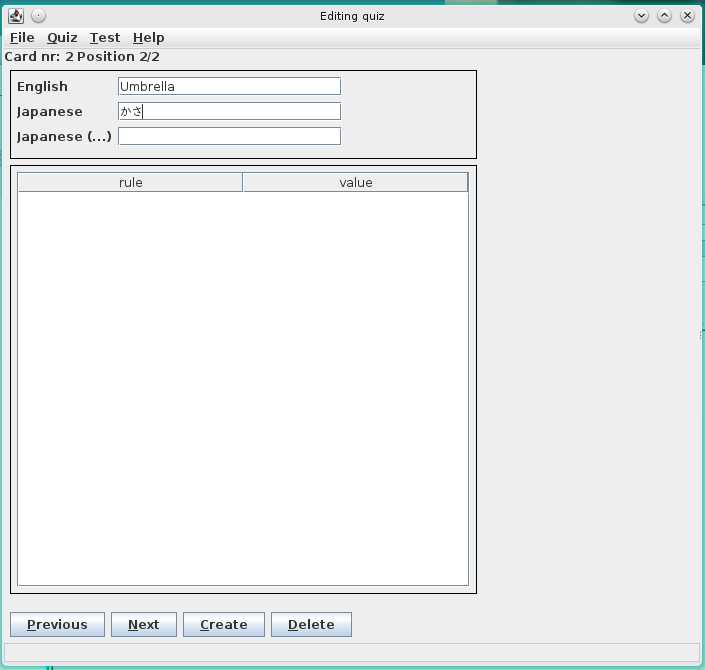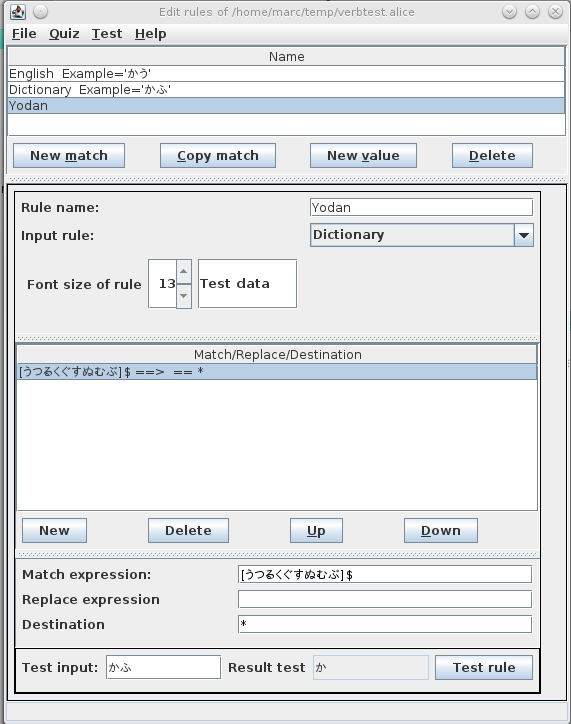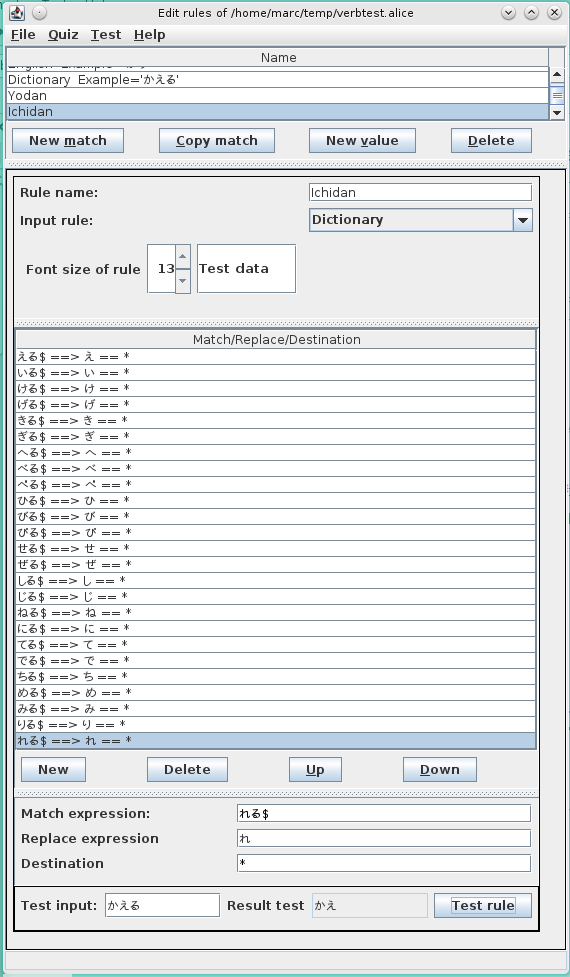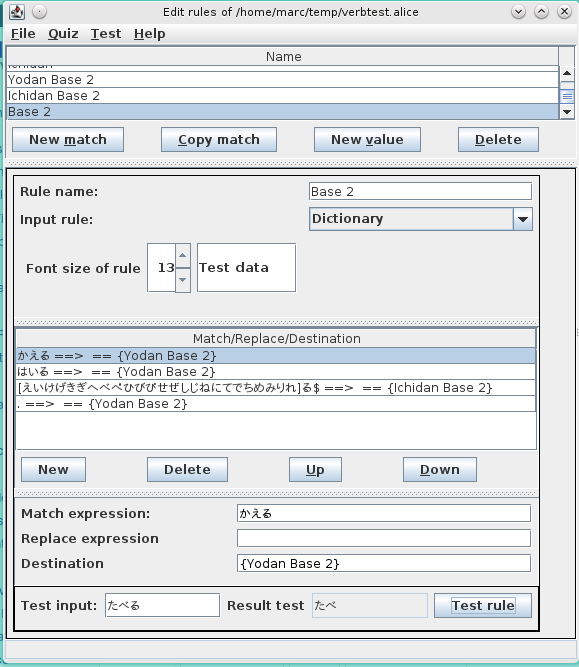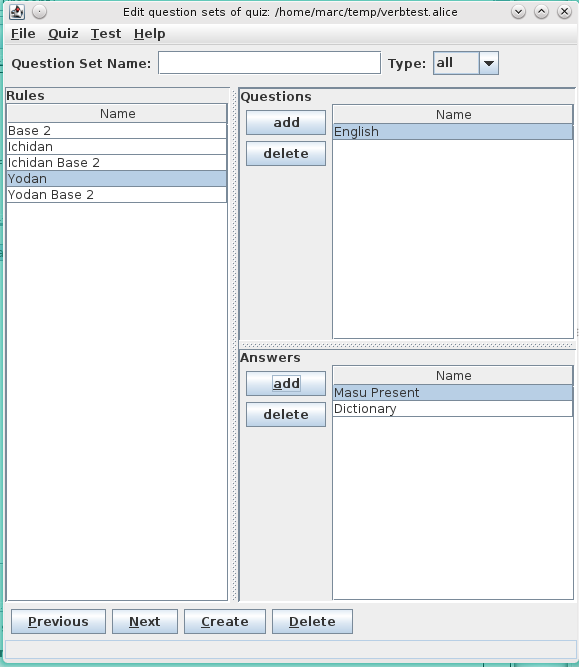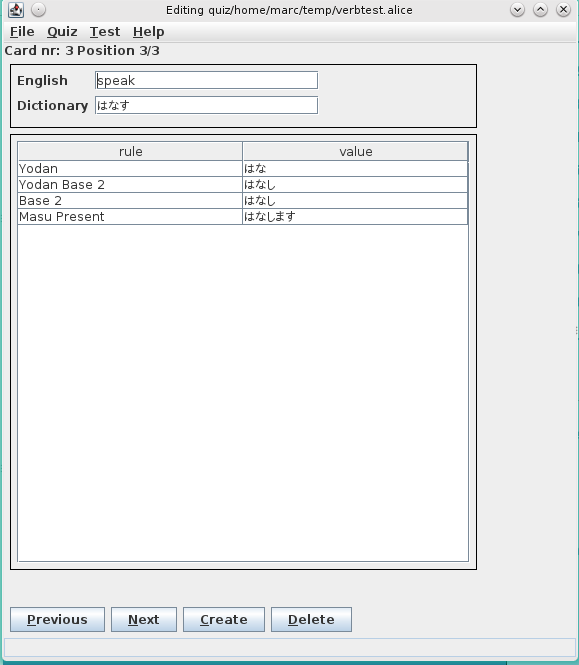Documentation of ALICE
Part I Introduction
Alice is a application to create and execute language quizzes. A quiz can be as simple as a set of questions and answers however complex quizzes where alice calculates conjugations of language constructs (like verbs, adjectives ...) are also possible. When a quiz is run you can answer the questions by typing in the answer or choosing the answer from a multiple choice list. Statistics are also generated counting the number of correct answers, incorrect answers and the times you have used a hint.
I have developped Alice especially as a tool to help me learning Japanese, hence all the examples are about learning Japanese, however it as well suited to learn French, Dutch, English .... If you use Alice to create your own quizzes and want to share them with the world, please contact me via the Discussion Forum of SourceForge.
Alice itself is written in Clojure and thus runs on the Java Virtual Machine, meaning that a installation of Java is neccessary. Also if you have to input special characters (kanji, hiragana, katakana, ...) you are yourself responsible for the installation of the fonts, input method editor and so one.
Alice is hosted on
Sourceforge see
Alice. You can download Aice using the following link
Alice Downloads. The following files are available:
|
|
|
|
|
Binary distribution for Linux |
|
|
Binary distribution for Windows |
|
|
|
|
|
Lyx source code of the documentation |
Installation instructions are in this document at
Chapter 4 Getting Started.
Part II Concepts
Alice is based on the following conceptual objects:
- Rules
- Question sets
- Cards
- Quizzes
- Test sets
- Tests
0.1 Rules
A rule represent a question or answer in a quiz. There are two kind of rules :
0.1.1 Value rule
This rule represents fixed values that are associated with a question or answer. The cards that make up a quiz provides the values associated with the value rules, if we evaluate a value rule in the context of a card the value given in the card for the value rule is returned. A value rule consists of the following components:
- Rule name:
- This rule represents fixed values that are associated with a question or answer. The cards that make up a quiz provides the values associated with the value rules, if we evaluate a value rule in the context of a card the value given in the card for the value rule is returned. A value rule consist es of the following components.
- Example of value:
- Used in the definition of match rules to see the effect of applying a match rule.
- Font size of rule:
- Used in a test to specify the font size of the displayed value (needed for example to display in a readable format kanji, hiragana or katakana characters)
- Example:
The following are two value rules
- English rule:
- Rule name:
English
- Example of value:
Mother
- Font size of rule:
13
- Japanese rule:
- Rule name:
Japanese
- Example of value:
おかあさん
- Font size of rule:
13
Cards for the quiz must then provide values for the English and Japanese rules, something like :
0.1.2 Match rule
This rule is used to represent conjugations of verbs, adjectives … . A match rule consists of the following components:
- Rule name:
- Used to identify the rule, must be unique. In a test this is displayed to indicate the question (providing information on which the answer must be based) or the answer that must be given.
- Input rule:
- The rule that provides the input value of the match-replace-destination operation.
- Font size of rule:
- Used in a test to specify the font size of the displayed value (needed for example to display in a readable format kanji, hiragana or katakana characters)
- Match, replace and destination expressions:
-
- Match
- This is a regular expression (see regular expressions) that is used to search for a pattern in the value of the input rule.
- Replace
- This is the expression that replaced the pattern found in the input rule value using the match rule.
- Destination
- Specifies the result of the match rule, * represents the result of the match/replace operation, {rule name} represents a rule (value or match) and the other characters are used literally.
The algorithm used is the following: To calculate the value of a match rule in the context of a card we evaluate the input rule in the context of the card. Then we use in order the match expression of the match/replace/destination rules until we find a match expression that matches with a sub-string of the input value. Using this match/replace/destination rule we do a regular expression search and replace on the value of the input rule using match expression/replace expression producing the value for *. Finally replace in the destination every occurrence of * by the value of * and every {rule name} by the evaluated value of the rule with name rule name. The order of the match/replace/destination sub-rules is important in cases more matches are possible.
- Example:
Assume that we have two value rules ValueOne, ValueTwo with for card 1 the values 'Test' and Proef and that we have a match rule defined as follows:
- Rule name:
- MatchExample
- Match expression:
- s[Tt]$ (this matches with sT or st at the end of a string)
- Replace expression:
- xxx
- Destination:
- H*{ValueTwo}ello
The match rule the evaluated in the context of card nr 1 to HTexxxProefello
0.2 Question sets
Question sets define which of the rules should be used for questions, answers or should be hidden from the test (these rules are typically match rules used for calculating inter medium values like stems). One or more question sets can be defined, for a actual test for a card the question set that contains the most filled in answers will be used, typically question sets with all blank answers for a certain card will not be used. This allows to have different questions, answers for different cards (for example some cards are used as simple translations in a test, other cards give different conjugations of verbs).
0.3 Cards
Cards contains the values for the different value rules and provides a context to evaluate a rule in (value rules evaluates to the value on the card in the context of the card, match rules are calculated based on the evaluation of the value rules, the match, replace expressions and the destinations).
0.4 Quizzes
A quiz is the combination of rules, question sets and cards. It is the basis where a test is defined on.
0.5 Test sets
A test set defines a subset of the cards that is used for the test (so that a test does not have to use all the cards). We can create a test set based on one of the following:
- All the cards
- Cards using a given question set as the preferred question set
- Cards in a range (defined by a start index and the nr of cards)
- Cards with errors (where we define a range of errors between a minimum and maximum)
Part III User Manual
0.6 Menu structure
0.6.1
File.New Quiz
Use this menu entry to create a new quiz and specify the value and match rules of the quiz. The result of using this menu is the following screen
The top window shows the list of rules, the bottom window shows the detail of the rule that is selected. The buttons has the following functions:
- New match:
- Button to create a new match rule, the bottom screen will allow you to fill in the details of the match rule. The mnemonic for this button is alt-m.
- Copy match:
- Button to create a new match rule that is a copy of the selected match rule in the upper window, the bottom screen will allow you to fill in the details of the match rule. The mnemonic for this button is alt-c.
- New value:
- New value. Button to create a new value rule, the bottom screen will allow you to fill in the details of the value rule. The mnemonic for this button is alt-v.
- Delete:
- Button to delete a rule (match rule or value rule), the mnemonic is alt-d.
The match window looks as follows
with the following controls and subwindow:
- Rule name:
- A text field to fill in the name of the match rule.
- Input rule:
- A combo box to choose the input rule for the match rule, notice that you can only create match rules if you have at least one value rule available. Either match rules or value rules can be used as input rules.
- Font size of rule:
- A spinner to choose the font size that is used to display the result of the match rule. Very use full if we have to display special characters in the tests (hiragana in this example).
- Match/Replace/Destination:
- Match/Replace/Destination. A window to display the list of match/replace/destination rules. The format of the match rule is of the form 'match-exp==>replace-exp==>destination'. when a match/replace/destination is selected the underlying window will allow you to set the match-expression, replace expression and destination using the following text fields:
- Match expression:
- The regular expression used for matching.
- Replace expression:
- The expression used to replace the matched expression.
- Destination:
- The destination expression.
The following buttons allows you to create, delete, or move the selected match/replace/destination up or down.
- New:
- Creates a new Match/Replace/Destination subrule.
- Delete:
- Deletes the currently selected Match/Replace/Destination subrule.
- Up:
- Moves the currently selected Match/Replace/Destination sub-rule one row higher. If the currently selected sub-rule is at the top move it to the end of the sub-rules. Mnemonic for this button is alt-u.
- Down:
- Moves the currently selected Match/Replace/Destination sub-rule one row lower. If the currently selected sub-rule is at the bottom move it to the beginning of the sub-rules. Mnemonic for this button is alt-d.
To be able to test the effect of the currently selected match rule we have the following extra fields/buttons:
- Test input:
- Allows you to set the value of the input rule used as input to apply the selected match rule to. If the input rule is a value rule the 'Example of value' of the input rule is used by default. If you change the value of 'Test Input' the 'Example of value' of the input rule is also changed.
- Result test:
- Here the result of using the match rule on the 'Test input' is displayed if the 'Test rule' button is clicked.
- Test result:
- Button to show the result of applying the current selected match rule on the 'Test input' value in the 'Result test' text box.
The value rule window looks as follows
with the following fields:
- Rule name:
- A text field to fill in the name of the value rule.
- Example of value:
- A text field to fill in a example of the value of this rule. This is used in match rules to show the effect of applying the value rule as input for the match rule.
- Font size of rule:
- spinner to choose the font size that is used to display the result of the match rule. Very use-full if we have to display special characters in the tests (hiragana in this example).
0.6.2 File.Save Quiz
Use this menu to save the data of the current quiz to the file assigned to the quiz (this is the file last time to save the quiz data in).
0.6.3 File.Save Quiz As
Use this menu to save the data of the current quiz to a alternate file. A warning will be displayed if you use the file associated with the quiz.
0.6.4 File.Load Quiz
Load the quiz data from a selected file.
0.6.5 File.Import Jabberwocky Data
This should be not used, is used by the author of Alice to load data from the predecessor of Alice Jabberwocky.
0.6.6 File.Preferences
Allow you to set some of the configuration settings of Alice. using this menu item shows the preference window:
containing the following fields:
- Length of label:
- Spinner to show the length of the text fields showing the name of a rule.
- Length of text:
- Spinner to show the length of the text fields displaying the values of a rule.
- Minimum length of text:
- The length of the text fields show in the window to edit match rules.
- Default font size:
- The default size of the font used to display the values of a rule.
- Extra choices:
- The number of extra choices shown in the the drop down list if you choose 'multiple choice' to do a test. This extra choices try to hide the real answer from the multiple choice question.
0.6.7 Quiz.Edit rules of quiz
This menu allows you to edit the rules of the currently loaded quiz. See
0.6.1for the windows used to edit rules.
0.6.8 Quiz.Merge into
Allows you to choose another quiz that can be merged in the currently loaded quiz. This other quiz (the incoming quiz) is used to merge it's rules into the rules of the currently loaded quiz. The net effect is that all the rules of the incoming quiz becomes rules in the current quiz, overwriting existing rules if needed. To do the merge we associate the incoming rules with either no rule or a current rule so that we have the following possibilities for the rules.
- Value Rules
-
- Incoming rule is not associated with current rule:
- In this case the incoming rule is added to the current quiz. If there already exists a rule in the current quiz with the same name as the incoming rule a new rule get's created with the name of the incoming rule plus extra spaces, if not a new rule with the same name as the incoming rule is created. The newly created rule also get the example value of the incoming rule.
- Incoming rule is associated with current rule:
- In this case all match/replace/destination sub-rules of the current rule are deleted and replaced by the match/replace/destination sub-rules of the incoming rule.
- Current rule is not associated with incoming rule:
- Nothing happens in this case. The current quiz is not changed.
To associated the incoming quiz rules with the current quiz rules the following merge window is displayed:
Two windows are displayed, the top window is used to associate the value rules of the incoming quiz with the value rules of the current quiz and the bottom window is used to associate the match rules of the incoming quiz to the match rules of the current quiz. Use the up/down buttons to move the incoming rule up/down to be associated with the rules of the current quiz. The Ok button (mnemonic alt-o) is used to do the actual merge.
0.6.9 Quiz.Edit sets (group rules in answers/questions)
Selecting this menu allows you to create question sets by displaying the following window.
The following fields/buttons/lists are in this window:
- Question set Name:
- A text field to fill in the name of the current question set.
- Type:
- A combo box to choose the type of the question set, this determines when a the answers given for a card in the test set is considered correct. The set of correct answers for this question set and a given card is obtained by evaluating every rule marked as a answer for the question set in the context of the given card. The type determines then if the set of answers given to the card in a test is correct as follows.
- all:
- If the set of the given answers is equal to the set of correct answers, independent of the order of the given answers, then the given answers are considered correct. Vb if the set of correct answers is {A,B,C} then given answers {A,B,C}, {A,C,B}, {B,A,C}, {B,C,A}, {C,A,B}, {C,B,A} are considered correct, all other answers are considered incorrect.
- some:
- If every answer in the given answers is in the set of correct answers then the given answers are considered correct. Vb. if the set of correct answers is {A,B,C} then {A,B,C}, {A,C,B}, {B,A,C}, {B,C,A}, {C,A,B}, {C,B,A}, {A,B}, {B,A}, {A,C}, {C,A}, {B,C}, {C,B}, {A}, {B}, {C} are considered correct answers, all the other answers are incorrect.
- exact:
- If the set of the given answers is equal to the set of correct answers taking in accord the order of the answers. VB. if the set of correct answers is {A,BC} then the only correct set of answers to the test is {A,B,C}.
- Rules:
- A list box showing the value,match rules to be used in this question set as questions, answers or not used at all. When a rule is classified as a question or answer it is removed from this list box.
- Questions:
- A list box showing the rules chosen as a question for the current question set.
- add:
- This button adds the selected rule in the Rules box to the Questions box and removes it from the Rules box.
- delete:
- This button removes the selected rule in the Questions box and adds it to the Rules box.
- Answers:
- A list box showing the rules chosen as a answer for the current question set.
- add:
- This button adds the selected rule in the Rules box to the Answers box and removes it from the Rules box.
- delete:
- This button removes the selected rule in the Answers box and adds it to the Rules box.
- Previous:
- This button make the previous question set current, used to scroll in the list of question sets. The mnemonic is alt-p.
- Next:
- This button make the next question set current, used to scroll to the list in the list of question sets. The mnemonic is alt-n.
- Create:
- This button creates a new question set. The mnemonic is alt-c.
- Delete:
- This button deletes the current question set.
0.6.10 Quiz.Edit cards of quiz
This menu adds/edit or remove a card in the quiz. The following window is used to edit the cards of a quiz. It allows you to specify the value of the different value rules for a given card. The window displayed is the following.
The top label shows the id of the card, the position of the card and the total number of the cards. The top window shows for each value rule the name of the rule and a text box that allow you to modify the value of the rule in the context of the current card. The bottom window shows all the match rules (if they are any) and the calculated value (using the match/replace/destination algorithm). The following buttons are in this window:
- Previous:
- Pressing this button makes the previous card current (we wrap around if we go to the previous card of the first card). The mnemonic is alt-p.
- Next:
- Pressing this button makes the next card current (we wrap around if we go to the next card of the last card). The next mnemonic is alt-n.
- Create:
- Pressing this button creates a new card, which becomes current. The mnemonic is alt-c.
- Delete:
- Pressing this button deletes the current card, the next card becomes then the current card. The mnemonic is alt-d.
0.6.11 Quiz.Edit test set
This menu allows you to specify which cards are part of the test set (the cards used in the current test). The following window is used to specify the test set.
The following controls/windows are in this window:
- The upper window:
- This windows contains of the following controls
- All cards:
- A radio button to specify that the test set is the list of all the cards.
- Cards using question set:
- A radio button that the test set should consists of the cards where the question set chosen in the drop down box is the preferred question set (the preferred question set for a card is the question set where the most filled answers are in the card).
- Cards in range:
- The test set starts at the card nr specified in the Start spanner and ends at the Start spanner and the Nr Cards spanner + Start spanner.
- Cards with errors:
- The test set consists of all the tests with errors (cards answered incorrectly or cards where a hint was used) is between the Min errors spinner and the Max errors spinner.
- The middle window:
- The middle window contains the questions and answers of a card, the card nr is displayed on the top. The questions are the rules that are marked as questions by the preferred question set and the answers are the rules marked as answers by the preferred question set. For each rule its name and value is displayed. The check button Card is in test can be used to indicate if the test is in the test set or not. Initially the value of the this check button is determined by the All cards, Cards using question set, Cards in range, Cards with errors.
- The bottom window:
- This window contains the following buttons.
- Previous:
- Pressing this button goes to the previous card (showing if it is in the test set or not (using the Card is in test check button). The mnemonic is alt-p.
- Next:
- Pressing this button goes to the next card (showing if it is in the test set or not (using the Card is in test check button). The mnemonic is alt-n.
0.6.12 Test.Do the test
The test window contains the following controls:
- Card Nr:
- The card nr of the current card in the test.
- Cards left:
- The cards left in the test.
- Next question:
- A drop down box where you can choose between Random (the next card in the test will be chosen randomly) or Sequential (the next card in the test is the next card in the list of cards).
- Question type:
- A drop down list that consist of Open question (the answer must be given in a text box) or Multiple choice (the answer must be chosen from a multiple choice list of answers).
- Question:
- A window containing the questions (defined by the preferred question set for the current card). This window contains the name and values of the rules marked as questions.
- Answer:
- This windows contains the answers that must be given for the test, two possibilities exists:
- Question type=Open question:
- Then for each rule classified as a answer you have a label with the name of the rule and a text box where you must specify a answer to the questions. The Hint button allows you to see a hint for the answer (mnemonic alt-h). Hints will be registered in the statistics of the test.
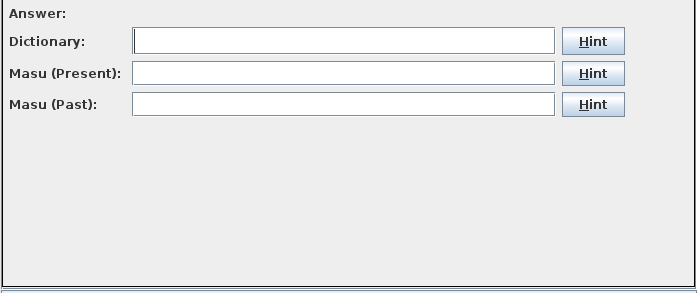
- Question type=Multiple choice:
- Then for each rule classified as a answer you have a label with the name of the rule and a set of radio boxes specifying a choice that you must make as a answer for the questions.
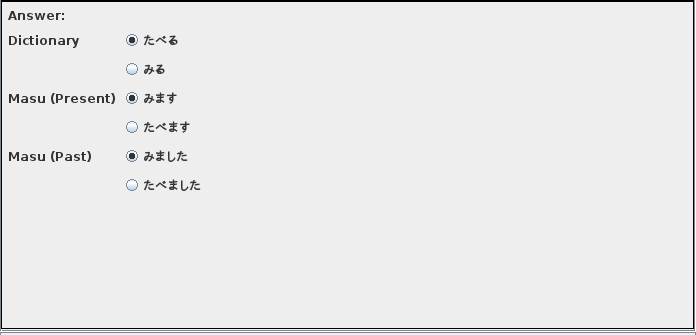
- Answer:
- Pressing this button uploads your answers for this card. When you press this button the answers are evaluated. If the answer is incorrect a window will be displayed with the correct answer. After the optional window showing the correct window either the next card will be shown (if there is one) or a result window will be shown with the statistics of the test.
The next window is displayed when the answer given was incorrect. The text marked in red is your incorrect answer, the text marked in black is the correct answer.
When the test is finished the following window is shown to give you the statistics of the test:
The following buttons decides what must be done next:
- Redo all:
- Redo the whole test again, mnemonic alt-b.
- Redo faulty:
- Redo the test for the cards where either the answer was incorrect or where you have used a hint alt-f.
0.6.13 Test.Test statistics
This window allows you to see the statistics about the last test (competed or not). The window should be self explanatory.
0.6.14 Help.About Alice
Shows a short description of alice
0.6.15 Help.Documentation
Shows this document in you default web browser.
Part IV Getting started
0.7 Installing
0.7.1 Prerequirements
Alice is written in clojure and needs a java runtime to execute. Testing has been done using the Java 1.8 runtime. You can download the java runtime from the following locations if needed.
If you create tests that needs special characters (like hiragana, katakana, kanji ...), make sure that you have installed the correct fonts and input method editors and knows how to use them.
0.7.2 Linux installation
0.7.2.1 Automatic installation on Linux
- Download the alice-0.1.tgz file in a work directory.
- cd to your work directory.
- Extract the alice-0.1.tgz using tar -xvf alice-0.1.tgz.
- Execute cd ./alice-0.1.tgz
- Execute su to become super user, run then ./install.sh to install alice. The following screen will appear:
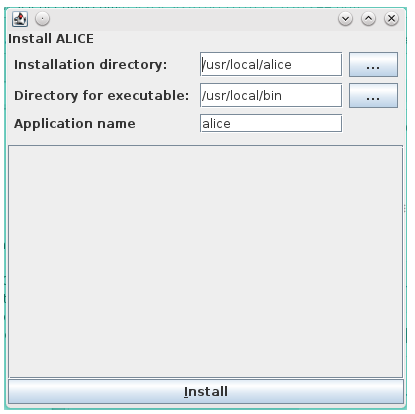
with the following controls:
- Installation directory:
- The directory where alice will be installed (default /usr/local/alice). Use the (…) button to start a dialog box to choose the installation directory. If the installion directory already exists and has content during the installation, the installer will make a backup copy of the existing directory. The path of the backup copy is <installation directory>.n (where n=1,2,…).
- Directory for executable:
- The directory where the program that starts alice (see Application name), You should choose a directory that is in your PATH environment variable (like /usr/local/bin which is the default).
- Application name:
- The program name that you will use to start alice. If this file already exists in the directory for the executable, the installation program will make a backup of the executable with name <Application name>.n (where n=1,2,…).
- Install:
- The button to start the installation, when the installation is finished the button changes in a Finish button that you can press to finish the installation.
The following window will be displayed if you have successfully installed
alice:From now on you can start Alice from the command prompt using the application name. If you want to add Alice to your menus you have to do it yourself using the instructions provided by your particular Linux system.
0.7.2.2 Manual installation on Linux
- Download the the alice-0.1.tgz file in a work directory.
- cd to your work directory.
- Extract the alice-0.1.tgz using tar -xvf alice-0.1.tgz.
- Execute cd ./alice-0.1.tgz
- Create the installation directory of your choice using mkdir.
- Copy the documents folder to your installation directory.
- Copy the alice.jar file to your installation.
- In a directory referenced by your PATH variable create a alice script containing the text java -jar <installation directory>/alice.jar -action RUN -install-dir -install-dir <installation directory>
- Use chmod a+rx to give the alice script execution rights.
0.7.3 Installing on Windows
0.7.3.1 Automatic installation on windows
- Download and run alice.msi.
- The following screen appears, press Next to proceed, cancel to stop
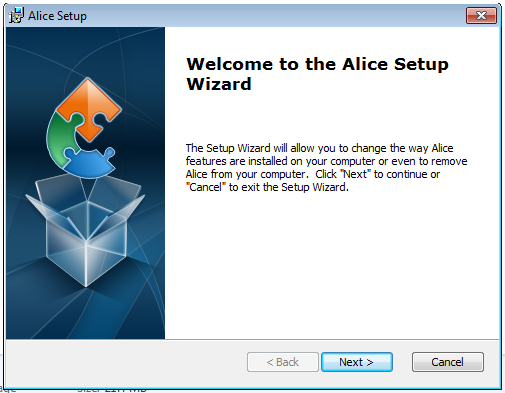
- The following screen allows you to select the installation directory, press next to proceed, cancel to stop.
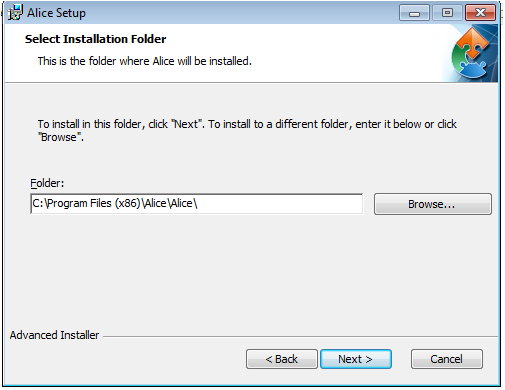
- If you get the following message, press the Yes button (I do not want to pay MS to be a know publisher).
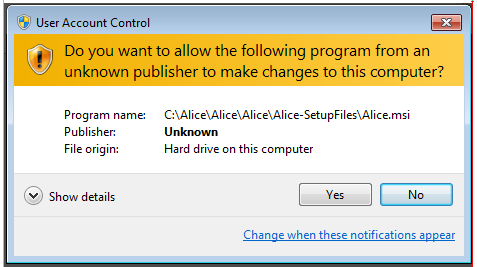
- Finally press Finish on the following screen.
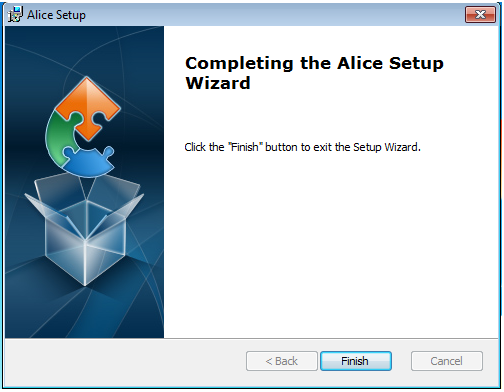
0.7.3.2 Manual installing Alice on windows
- Download and expand alice.zip.
- Create a install directory in Program Files or Program Files (x86).
- Copy the Documents folder from the expanded zip file to the installation directory.
- Copy the alice.jar file to the install directory.
- Make a shortcut of the alice.jar file on your desktop or in your start menu.
0.8 Creating a simple test using only value rules
The simplest way to create a quiz is use only value rules. This allows you to create a simple test that test translations of words from one language in another. Let's create a test that test for the translation of English words in Japanese words where we assume that one english word can have at a maximum 2 translations in Japanese. To do this follow the following steps:
- Start alice.
- Use File.New Quiz to create a new quiz, the following window will open
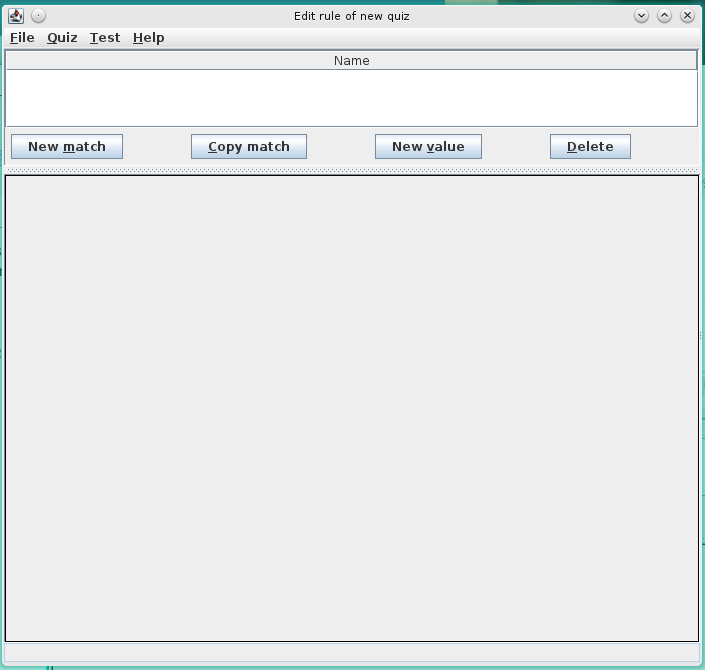
- Press the New value button (or press alt-v), the screen changes to
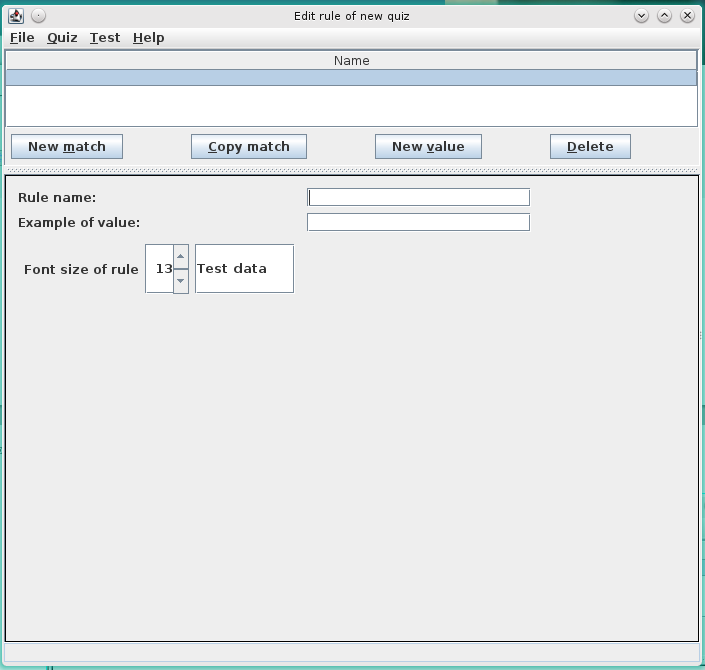
- Fill in the Rule name textbox with 'English' and Example of value with 'Mother', press the New value button again (alt-v). The screen changes to:
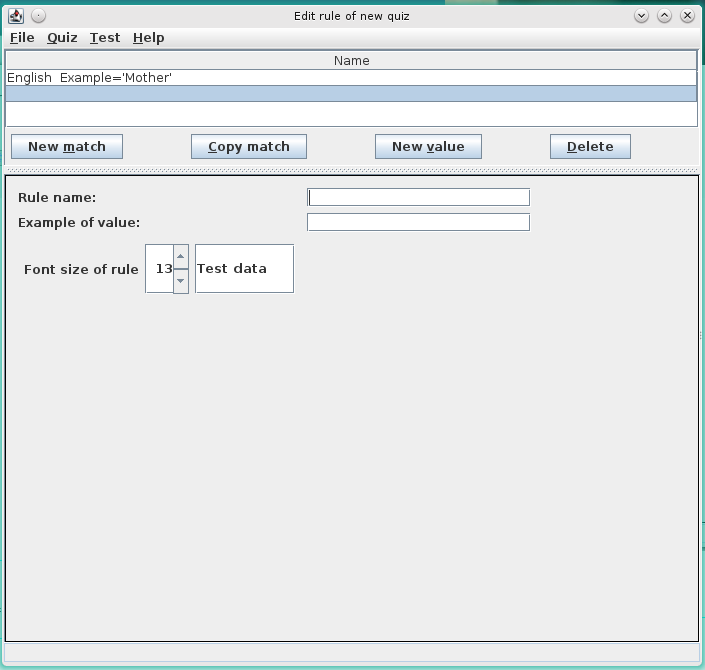
- Fill in the Rule name textbox with 'Japanese' and Example of value with 'おかあさん', press the New value button again (or alt-v).
- Fill in the Rule name textbox with 'Japanese (...)' and Example of value with 'かさ'. You should end with the following screen:
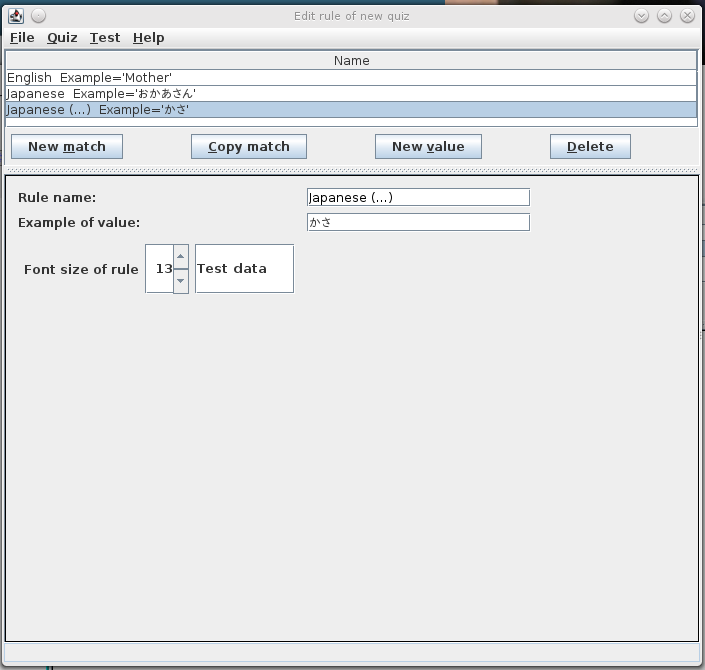
- We have now created the value rules for or quiz. Use now the Quiz.Edit question sets(group rules in answers/questions) menu to divide the rules in answers and questions. The following screen appears:
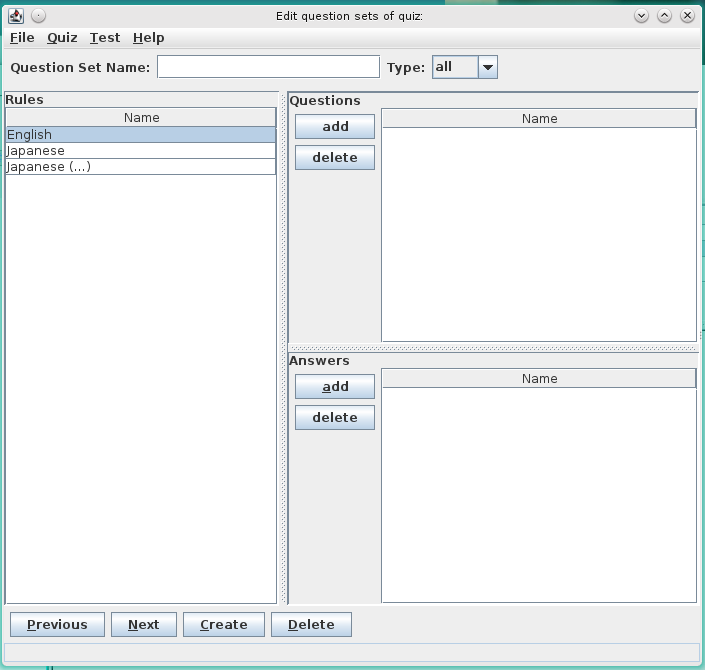
- Select the 'English' rule and press add in Questions, select the 'Japanese' rule and press add in Answers and finally select the 'Japanse (...)' rule and press add in Answers. In the Type combobox select either All (all the answers must be correct but order can be different) or Some (at least one answer should be corretct). As 'Japanese' and 'Japanese (...) are on the same level (we just want to give two possible translations to a english word) Exact would be a wrong error. The result should look like the following:
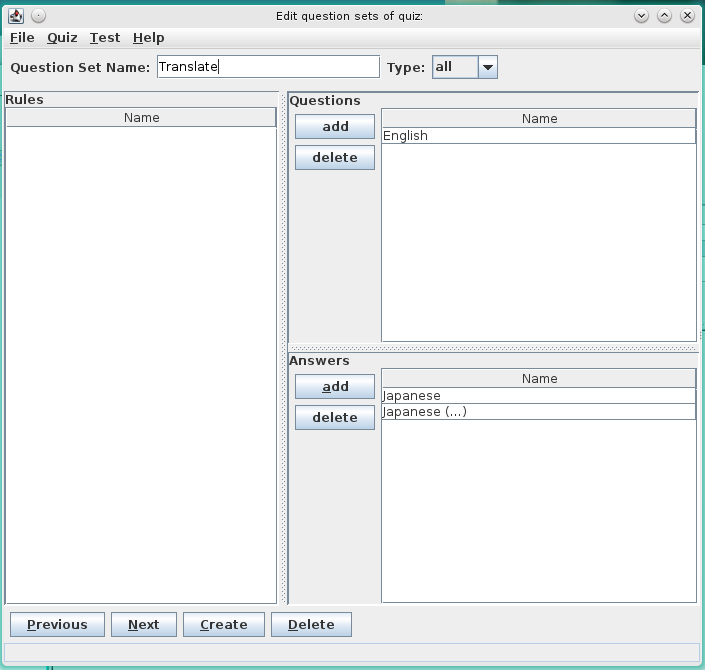
- Next we create two cards for our quiz, so use the Quiz.Edit cards of quiz to get the following screen:
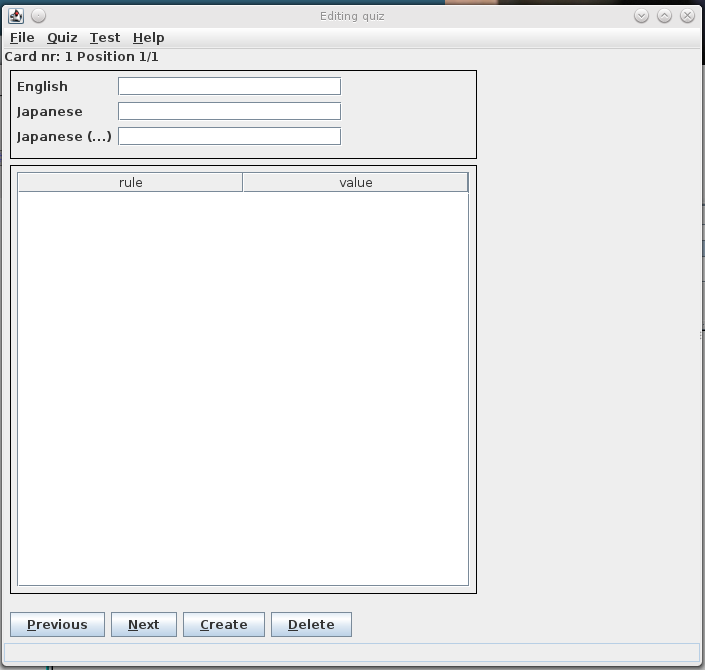
- Fill in the English textbox with 'Mother', the Japanese textbox with 'おかあさん' and the Japanese (...) textbox with 'はは' (an alternative translation for mother). Press the Create button to create the next card. Fill in the English textbox with 'Umbrella' and the Japanese textbox with 'かさ', do not fill in the Japanese (...) textbox (we have only one translation). Experiment with the Previous/Next to scroll forwards/backwards through the list of parts. The final screen should be like:
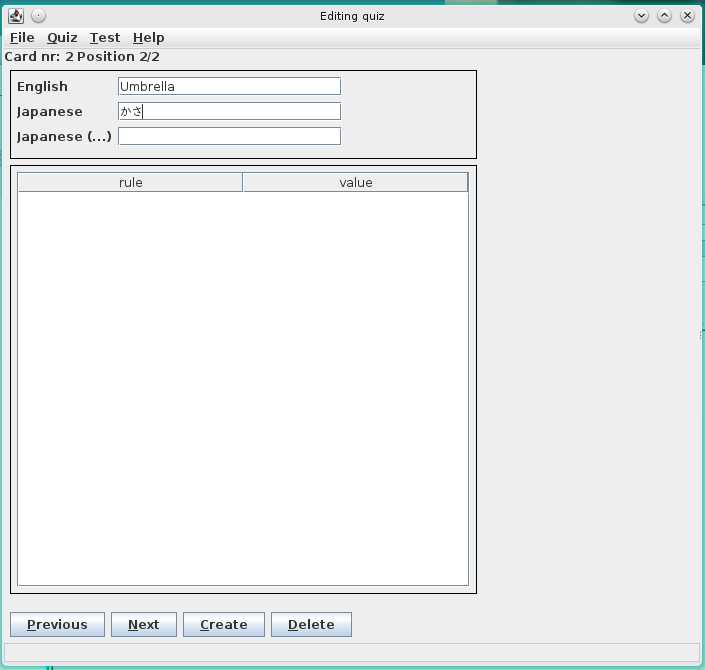
- Next create a test set containing all the cards you have created, using Quiz.Edit Test Set. This is enogh to include all the cards in the test.
- Next use Test.Do the test to test out the test that you have just created.
0.9 Creating a complex test using match rules
As a example of a complex test using match rules we create a quiz that can be used to conjugate japanese verbs in the masu form. First we create the value rules to base the match rules on. So use the menu
File.New quiz and create the following value rules (see previous section for instructions how to do this)
The screen should look something like:
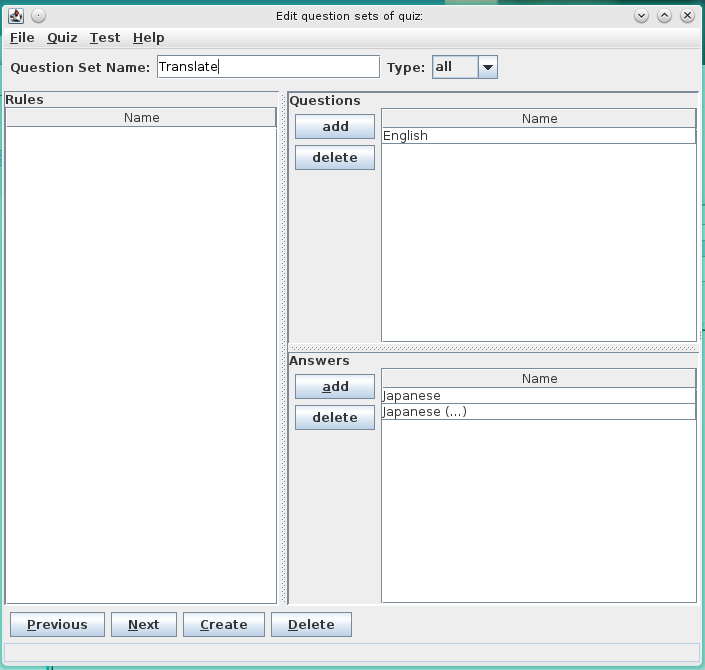
Now use the following steps to create the match rules for the conjugation.
- Create the match rules for the stem of Yodan verbs. So press New Match (or alt-m) to create a match rule.
- Fill in the Rule name: textbox with Yodan, choose Dictionary for the Input Rule and 13 for the Font size of rule.
- Fill in the Match expression: with [うつるくぐすぬむぶ] followed by $ (make sure that your input method editor is not in Japanese when you do this), leave the Replace expression empty and fill in * in the Destination. This match/replace/destination combination will remove the trailing う of a Dictionary value. You can test this by typing in かう in the Test input text field and pressing the Test rule button, the Result test should display か.
- you should end with the following screen
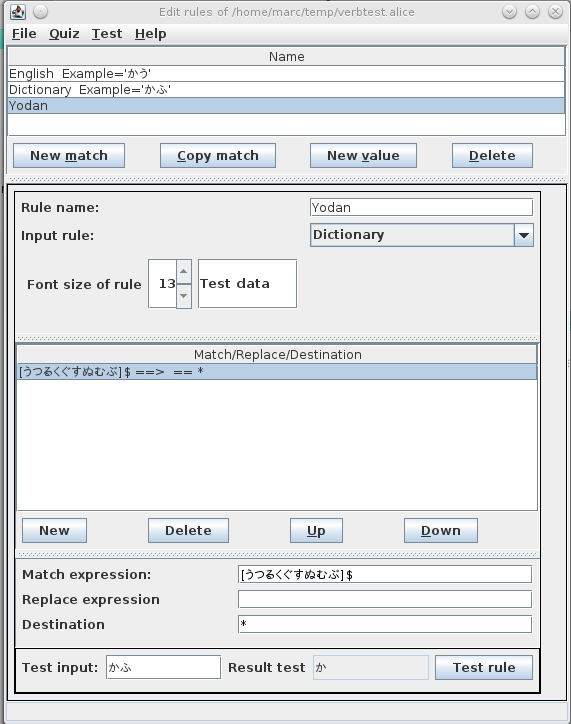
- Next we create the match rule for the stem of Ichidan verbs, so press the New Match button and fill in Rule name: with Ichidan, choose 'Dictionary' for the Input rule: and 13 for Font aice of rule. Next fill in 'える$' for the Match expressioon (again make sure that for $ you do not use the input method editor of Japanese characters), fill in 'え' for the Replace expression and '*' for the Destination textbox.
- Press the New button to create a new Match/Replace/Destiantion sub-rule. Use now a combination of (5) and (6) to create the following Match/Replace/Destination sub-rules
.
- You should have a window looking as follows
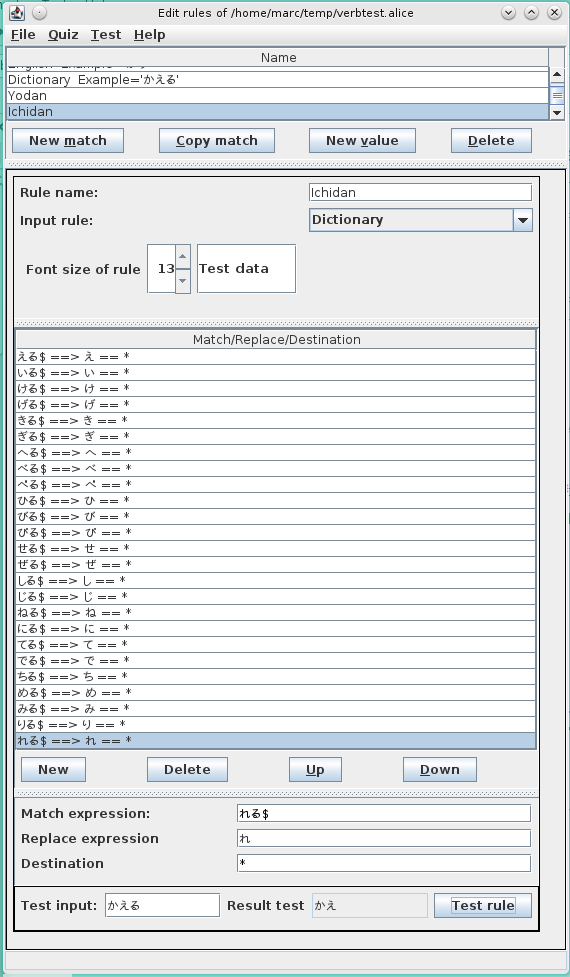
- Next we construct the Base 2 of Yodan verbs, so repeat (5)-(6) to create a match rule with Rule Name: 'Yodan Base 2', Input Rule: 'Dictionary', Font size of rule 13 and sub-rules based on the following table
|
|
|
|
Description (note Yodan has removed matching char) |
|
|
|
|
|
|
|
|
|
|
|
|
|
|
|
|
|
|
|
|
|
|
|
|
|
|
|
|
|
|
|
|
|
|
|
|
|
|
|
|
|
|
|
|
|
- Next we construct the Base 2 of Ichidan verbs, so repeat (5)-(6) to create a match rule with Rule Name: 'Ichidan Base 2', Input Rule: 'Dictionary', Font size of rule 13 and a sub-rule with Match expression: [えいけげきぎへべぺひびぴせぜしじねにてでちめみりれ]る$, Replace expression: '' and Destination '{Ichidan}
- Next we create the Base 2 of all verbs (taking in account that かえる and はいる are actual Yodan verbs. Repeat (5)-(6) to create a match rule with Rule Name: 'Base 2', Input rule: 'Dictionary', Font size of rule 13 and the following sub-rules
|
|
|
|
|
|
|
|
|
|
|
|
[えいけげきぎへべぺひびぴせぜしじねにてでちめみりれ]る$ |
|
|
|
|
|
|
The result should look like
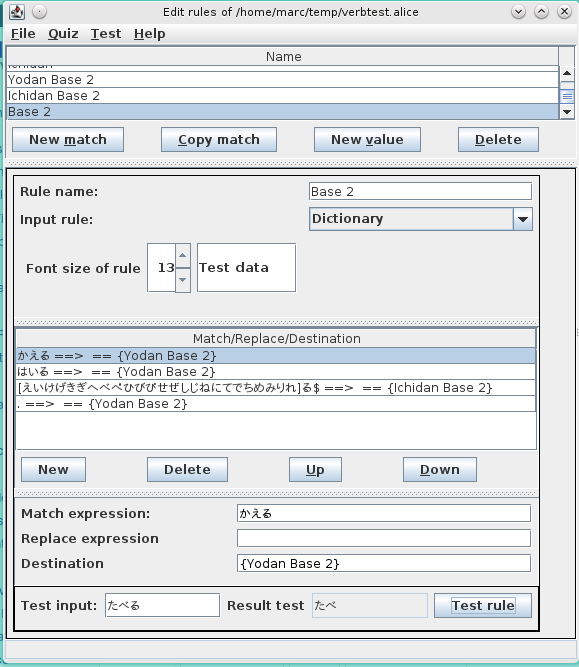
- The last match rule to create is for the masu present form. Use (5)-(6) to create a match rule with Rule name: 'Masu Present', Input rule: Dictionary, Font size of rule 13 and one sub-rule defined by 'Match expression: '.' , Replace expression '' and Destination '{Base 2}ます'
- Having created all the rules we proceed now to create a question set. Use the Quiz.Edit question set (group rules in answers/questions) create a question set as is shown in the following figure:
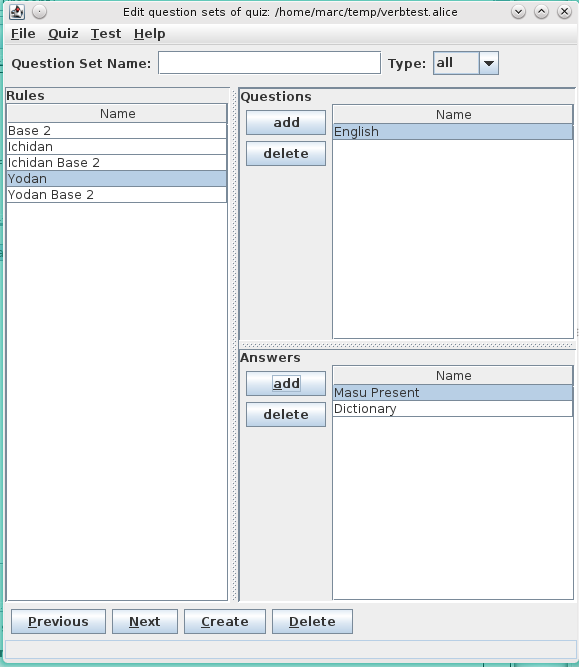
- Next create some cards using the Quiz.Edit cards menu using the following table
the screen should look like
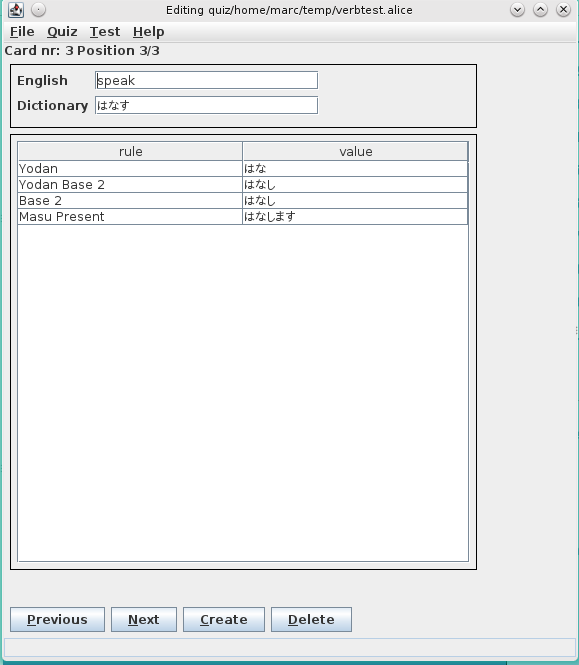
- Finally use Quiz.Edit test set to create a test set consisting of all the cards and Test.Do the test to test your quiz that test your knowledge of the masu (present) conjugation of regular Yodan and Ichidan verbs.
Table of Contents